- Contents
- Index
Filter a Queue View
You can filter interactions in a workgroup, station, and user queue views by type, state, and assigned user. To filter the My Interactions view, see Filter by Work Item Category.
Queue Result Limits
There is a default limit of 50 interactions in queues other than My Interactions. To change this default limit, your CIC administrator can use the InteractionConnectDefaultQueueLimit server parameter. If you enable Supervisor features, you can also change this default limit.
There is also a hard limit of 200 interactions in queues other than My Interactions. If the InteractionConnectDefaultQueueLimit server parameter or a user-specified value is higher than this hard limit, CIC uses the hard limit. To override this hard limit, the CIC administrator use the InteractionConnectMaxQueueLimit server parameter.
To filter a queue view:
-
Click the Configure Queue Filter control in the upper right corner of the queue view.
-
To set options for Interaction Type, State, and User, select check boxes or use the Select All or Deselect All controls.

Note: If you have an Interaction Supervisor Plug-In: Workgroup license and enable Supervisor Features in Interaction Connect, you can configure additional queue filter parameters.

-
Set Limit to the maximum number of interactions displayed in this queue view.
-
Set Limit Order
Note: Limit Order is not the same as sorting the queue view by a selected column. Limit Order controls the order in which the interactions are retrieved from the CIC server.
- To apply the filters and close the Queue Filter dialog, click anywhere outside the dialog
Note: When you apply a filter to a queue view, the Configure Queue Filter control changes color to orange.